Yamaha A-55N Owner's Manual
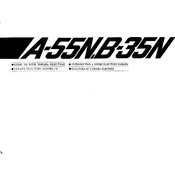
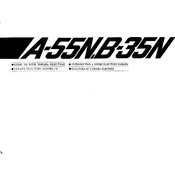
To connect your Yamaha A-55N to a computer, you will need a USB-MIDI interface. Connect the MIDI OUT port of the keyboard to the MIDI IN port on the interface, and then connect the interface to your computer via USB. Install any necessary drivers, and your keyboard should be recognized by your music software.
If the keys are not responding, first ensure the keyboard is properly powered and the volume is turned up. Check the connections to any amplifiers or headphones. If the problem persists, try a factory reset. If none of these steps resolve the issue, consult a professional technician.
To perform a factory reset on the Yamaha A-55N, turn off the keyboard. Then, hold down the highest white key while turning the power back on. Continue holding the key until the reset process begins. This will restore the keyboard to its original settings.
Regular maintenance for the Yamaha A-55N includes cleaning the keyboard with a soft, dry cloth, avoiding liquid cleaners. Periodically check for dust and debris in the keys and ports. Ensure the power adapter and cables are in good condition. Consider professional servicing if you notice any performance issues.
Yes, you can use headphones with the Yamaha A-55N. Simply plug your headphones into the headphone jack, typically located on the side or back of the keyboard. This will automatically mute the internal speakers, allowing for private practice.
To transpose the Yamaha A-55N, press the "Transpose" button and use the "+" or "-" buttons to adjust the pitch up or down. The display will show the current transposition level. This allows you to play in different keys without changing your fingerings.
First, check the volume settings and ensure the keyboard is not muted. Verify that all cables are securely connected. If using external speakers or amplifiers, ensure they are powered on and functioning. If the issue persists, try a factory reset or consult the manual for further troubleshooting.
To update the firmware, visit the Yamaha website to download the latest firmware version for the A-55N. Follow the instructions provided to load the firmware via a USB drive. Ensure the keyboard is fully charged or connected to a power source during the update process.
Yes, the Yamaha A-55N has a built-in recording function. Press the "Record" button, play your music, and then press "Stop" when finished. You can playback your recording using the "Play" button. For detailed steps, refer to the user manual.
To change the voice settings, press the "Voice" button on the keyboard and use the numeric keypad or dial to select the desired voice. Consult the voice list in the user manual for available options.