Yamaha 9000 Pro Owner's Manual
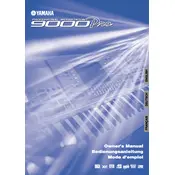
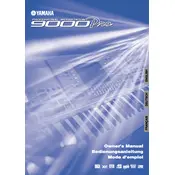
To perform a factory reset, turn off the keyboard. Hold down the highest key while turning the power back on. This will reset all settings to factory defaults.
Check the volume settings and ensure the keyboard is not muted. Verify all connections, including power and audio cables. If the problem persists, try a factory reset.
Visit the Yamaha official website to download the latest firmware. Follow the instructions provided in the update guide, using a compatible USB drive to transfer the update to your keyboard.
Use a soft, dry cloth to clean the surface. Avoid using chemical cleaners. Regularly dust the keyboard and ensure it is kept in a dry, dust-free environment.
Yes, you can connect it via MIDI or USB to a computer. Ensure you have the necessary drivers installed for proper communication between the keyboard and your computer.
Check the power supply and ensure the power adapter is properly connected. If the issue persists, the display may need servicing or replacement by a professional.
Navigate to the 'Memory' section on the keyboard's interface, select 'Save', and choose a user bank to store your settings. Ensure you save regularly to avoid losing custom configurations.
You can connect external devices such as foot pedals, MIDI controllers, and audio interfaces. Refer to the user manual for specific compatibility and connection instructions.
Check all cable connections and ensure the speakers are powered on. Verify that the keyboard's output settings are correctly configured. Test with different cables to rule out cable faults.
Clean the keys with a soft cloth to remove any debris. If the problem persists, consider having a professional technician inspect the keyboard for internal issues.