Yamaha 305D Owner's Manual
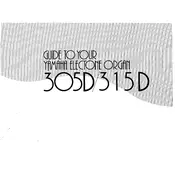
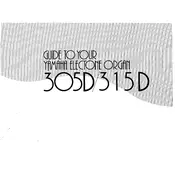
To perform a factory reset on your Yamaha 305D, turn off the keyboard. Then, while holding down the highest white key, turn the power back on. This will reset the keyboard to its original factory settings.
Ensure that the volume is turned up and the headphones are not plugged in. Check the power supply and connections. If the issue persists, try performing a factory reset.
You can connect your Yamaha 305D to a computer using a USB-MIDI interface. Ensure the necessary drivers are installed on your computer for proper communication between the devices.
Regularly dust the keyboard with a soft cloth. Avoid exposure to extreme temperatures and humidity. Periodically check connections and cables for wear and tear.
Press the 'Function' button, navigate to touch sensitivity settings using the arrow keys, and select the desired sensitivity level (soft, medium, or hard).
First, check if the keyboard is in split mode or if a specific voice is affecting the keys. If the problem persists, clean the keyboard and ensure there is no debris affecting the keys.
Yes, you can connect a sustain pedal to the designated input on your Yamaha 305D to enhance your playing experience.
Press the 'Record' button, select the track you wish to record on, and play your performance. Press 'Stop' when finished. You can then play back your recording using the 'Play' button.
The Yamaha 305D offers a variety of sounds including pianos, organs, strings, and synths. You can access these sounds via the voice selection buttons.
Press the 'Function' button, navigate to the transpose function using the arrow keys, and adjust the pitch to the desired key.