Wiko Y51 User's Guide
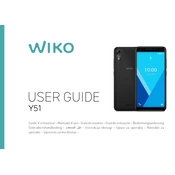
Pages
284
Year
2021
Language(s)
 ar
ar
 de
de
 en
en
 fr
fr
 hr
hr
 it
it
 ro
ro
 sl
sl
 sr
sr
 sp
sp
 nl
nl
 pl
pl
 pt
pt
Share
of 284
of 284