Wiko View5 User's Guide
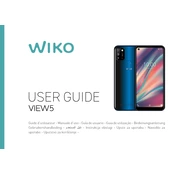
Pages
284
Year
2020
Language(s)
 ar
ar
 de
de
 en
en
 fr
fr
 hr
hr
 it
it
 ro
ro
 sl
sl
 sr
sr
 sp
sp
 nl
nl
 pl
pl
 pt
pt
Share
of 284
of 284