Wiko View3 Pro v2 User's Guide
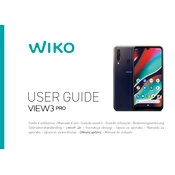
Pages
308
Year
2019
Language(s)
 ar
ar
 de
de
 en
en
 fr
fr
 hr
hr
 it
it
 ro
ro
 sl
sl
 sr
sr
 sp
sp
 nl
nl
 pl
pl
 el
el
 pt
pt
Share
of 308
of 308