Wiko Upulse User's Guide
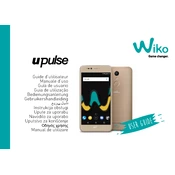
Pages
308
Year
2017
Language(s)
 ar
ar
 de
de
 en
en
 fr
fr
 hr
hr
 it
it
 ro
ro
 sl
sl
 sr
sr
 sp
sp
 nl
nl
 pl
pl
 el
el
 pt
pt
Share
of 308
of 308