Wiko Rainbow 4G User's Guide
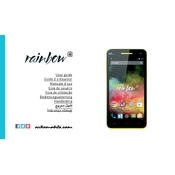
Pages
218
Year
2014
Language(s)
 ar
ar
 de
de
 en
en
 fr
fr
 it
it
 sp
sp
 nl
nl
 pl
pl
 pt
pt
Share
of 218
of 218