Tempstar DLFLCA Owner's Manual
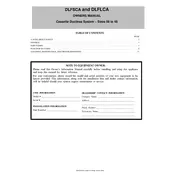
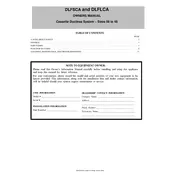
To reset the Tempstar DLFLCA Interface after a power outage, press the reset button located on the side panel. Hold it for 5 seconds until the display restarts.
First, ensure the unit is powered on. If it is, try restarting the interface by unplugging it for 10 seconds and then plugging it back in. If the problem persists, check the connections and consult the user manual for further troubleshooting steps.
To update the firmware, connect the interface to a computer via USB. Download the latest firmware from the Tempstar website and use the provided software tool to complete the update process.
It is recommended to perform a visual inspection of the Tempstar DLFLCA Interface every 6 months. Check for any signs of wear or damage, and ensure all connections are secure. Additionally, update the firmware annually.
Refer to the installation guide provided with your Tempstar DLFLCA Interface. Generally, you will need to connect the interface cables to the corresponding terminals on your HVAC system, ensuring all connections are secure and following the wiring diagram.
First, verify that the device is receiving power. Check the power cable and outlet. If the device is powered but the display remains blank, perform a reset and check the display settings. If the issue continues, contact technical support.
Ensure the interface is within range of the network and check the network settings. If using a wireless connection, try resetting the router. For wired connections, inspect the Ethernet cable for damage.
Yes, the Tempstar DLFLCA Interface can be integrated with most smart home systems. Refer to the compatibility section in the manual and follow the integration instructions provided by the smart home system manufacturer.
Always power off the interface before cleaning. Use a soft, dry cloth to wipe the surface. Avoid using water or cleaning solvents, as they may damage the electronic components.
To perform a factory reset, access the settings menu on the interface, navigate to 'System Settings,' and select 'Factory Reset.' Confirm your selection to restore the device to its original settings.