Tempstar DLFEHA Owner's Manual
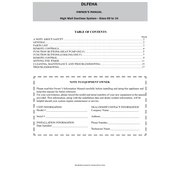
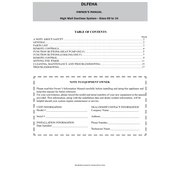
To reset the Tempstar DLFEHA Interface after a power outage, turn off the power supply to the unit for 30 seconds. Restore the power, and the interface should reboot automatically.
Common error codes include E1 for sensor failure, E2 for communication errors, and E3 for motor malfunctions. Refer to the user manual for a complete list and troubleshooting steps.
Download the latest firmware from the Tempstar website, transfer it to a USB drive, and insert the drive into the USB port of the interface. Follow the on-screen instructions to complete the update.
If the touchscreen is unresponsive, perform a soft reset by pressing the reset button located on the side of the interface. If the problem persists, contact Tempstar support.
Regular maintenance should be performed every 6 months, including checking connections, cleaning the unit, and ensuring firmware is up to date.
Yes, the Tempstar DLFEHA Interface is compatible with various smart home systems. Refer to the compatibility section in the user manual for specific integration instructions.
Access the calibration menu through the settings. Follow the on-screen prompts to calibrate each sensor. Ensure that the environment is stable during calibration for accurate results.
Ensure the interface is installed in a dry, well-ventilated area away from direct sunlight. Use appropriate mounting brackets and secure connections to prevent damage.
Utilize the energy-saving mode available in the settings menu. Schedule operations during off-peak hours and regularly maintain the system to ensure optimal performance.
Check that the Wi-Fi credentials are correct and the network is operational. Restart the interface and router, and try reconnecting. If issues persist, consult the troubleshooting section of the manual.