Tempstar DLCPRA Owner's Manual
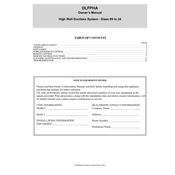
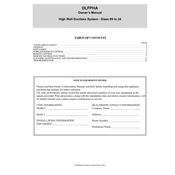
To connect the Tempstar DLCPRA Interface to your HVAC system, first ensure that the system is powered off. Locate the communication terminals on the HVAC unit and connect them to the corresponding terminals on the DLCPRA Interface using appropriate wiring. Once connected, power on the system and configure the interface settings as per the user manual.
If the interface is not responding, first check the power supply to ensure it is receiving power. Inspect all cable connections for any loose or damaged wires. Try resetting the interface by turning off the power, waiting for a few seconds, and then turning it back on. If the issue persists, consult the troubleshooting section of the user manual.
To update the firmware, download the latest firmware version from the manufacturer's website. Connect your computer to the DLCPRA Interface using a USB cable. Run the firmware update utility provided by the manufacturer and follow the on-screen instructions to complete the update process. Ensure the interface remains powered during the update.
Regular maintenance for the DLCPRA Interface includes checking all connections for security and corrosion, cleaning the device with a dry cloth to remove dust, and ensuring software/firmware is up to date. Periodic inspection of the connected HVAC system is also recommended to ensure overall system efficiency.
To integrate with a smart home system, check if the DLCPRA Interface supports compatible smart home protocols such as Zigbee or Z-Wave. Configure the interface settings to enable communication with your smart home hub, and use the hub's app to add the interface as a new device. Follow any additional setup instructions provided by the smart home system.
The LED indicators on the DLCPRA Interface provide status information. A solid green light typically indicates normal operation, a blinking green light may indicate data transmission, and a red light might signify an error. Refer to the user manual for a detailed explanation of each LED status.
To reset the interface to factory settings, locate the reset button on the device. Press and hold the button for approximately 10 seconds until the LED indicators flash. Release the button and allow the device to reboot. Note that this will erase all custom settings.
If a communication error is displayed, check the wiring connections between the interface and the HVAC system. Ensure that all wires are securely connected and that there are no breaks or shorts. Restart the interface and the HVAC system. If the error persists, refer to the troubleshooting guide in the user manual.
The DLCPRA Interface is designed to be compatible with a wide range of Tempstar HVAC systems. However, it may not support all models, especially older or non-standard systems. Check the compatibility list provided by Tempstar to ensure your specific HVAC model is supported.
To configure the interface for optimal performance, access the settings menu via the user interface. Adjust parameters such as temperature setpoints, fan speed, and operation modes according to your preferences. Regularly update the firmware to benefit from performance improvements and new features.