SteelSeries Rival 5 Information Guide
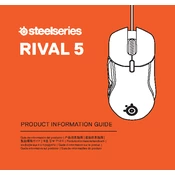
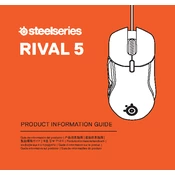
To customize the RGB lighting on your SteelSeries Rival 5, you need to download and install the SteelSeries Engine software. Once installed, open the software, select your device, and navigate to the 'Illumination' tab to customize the lighting effects, colors, and patterns.
If your SteelSeries Rival 5 is not recognized, try connecting it to a different USB port. Ensure that your computer’s USB drivers are up to date. You may also need to reinstall the SteelSeries Engine software. If the problem persists, try using the mouse on a different computer to rule out hardware issues.
DPI settings can be adjusted through the SteelSeries Engine software. Open the software, select your Rival 5 mouse, and go to the 'Sensitivity' tab. Here, you can set different DPI levels and switch between them using the DPI button on the mouse.
Yes, you can create macros using the SteelSeries Engine software. Open the software, select your device, and navigate to the 'Macro Editor' to record and assign macros to different buttons on your Rival 5.
To clean your SteelSeries Rival 5, unplug it and use a soft, damp cloth to wipe the surface. Avoid using harsh chemicals or submerging the mouse in water. Regularly check the sensor and feet for debris and clean them gently to ensure optimal performance.
Yes, the SteelSeries Rival 5 is compatible with Mac OS. You will need to download the Mac version of the SteelSeries Engine software to access customizable features and settings.
If the side buttons are not working, first check the button assignments in the SteelSeries Engine software. Ensure they are configured correctly. If the issue persists, try resetting the mouse settings to default or reinstalling the software.
To update the firmware, open the SteelSeries Engine software and check for any available updates. If an update is available, follow the on-screen instructions to install it. Ensure that your mouse is connected throughout the process.
Yes, the SteelSeries Rival 5 can be used as a plug-and-play device without installing any software. However, to access advanced features such as lighting customization, DPI adjustments, and macro creation, installing the SteelSeries Engine is necessary.
For optimal performance, use the SteelSeries Rival 5 on a high-quality mouse pad with a smooth surface. This ensures better tracking and precision for gaming and other activities.