Sony STR-DA5300ES Quick Setup Guide
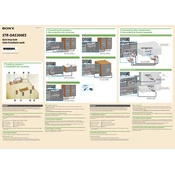
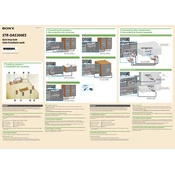
To perform a factory reset on the Sony STR-DA5300ES, turn off the receiver. Press and hold the "Power" button while pressing the "Tune Mode" button. Release both buttons and the receiver will reset to factory settings.
First, check the speaker connections and ensure they are properly connected. Then, verify that the receiver is set to the correct input source and the volume is turned up. Also, make sure the mute function is not activated.
To update the firmware, connect the receiver to the internet via Ethernet. Access the setup menu, navigate to "System Settings," and select "Network Update" to start the firmware update process.
The STR-DA5300ES does not support built-in Bluetooth connectivity. You will need an external Bluetooth adapter that connects via an available audio input.
Ensure the receiver is in a well-ventilated area and not enclosed in a cabinet. Check for obstructions around the vents. If overheating persists, consider using an external fan for additional cooling.
Use the Automatic Calibration function by connecting the supplied calibration microphone to the receiver. Access the setup menu, select "Auto Calibration," and follow the on-screen instructions.
The STR-DA5300ES does not support direct smartphone app control. However, using a universal remote app or smart home system that supports IR or additional network adapters may offer control options.
To clean the receiver, ensure it is powered off and unplugged. Use a soft, dry cloth to gently wipe the exterior. Avoid using liquid cleaners or spraying any substance directly onto the unit.
Connect your HDMI cables from the output devices to the HDMI inputs on the receiver. Then, connect an HDMI cable from the receiver's HDMI output to the TV. Ensure the correct input is selected on the receiver for each device.
The STR-DA5300ES does not support 4K passthrough. Consider using an HDMI splitter or connecting 4K devices directly to the TV and using an optical audio connection back to the receiver for sound.