Sony SDM-X52 v2 Quick Setup Guide
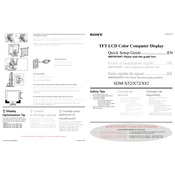
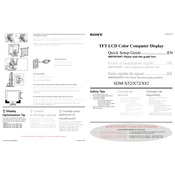
To adjust the screen resolution on your Sony SDM-X52, right-click on the desktop, select 'Display Settings', then choose your desired resolution from the dropdown menu under 'Resolution'.
First, check if the power cable is securely connected to both the monitor and the power outlet. Ensure that the power indicator light is on. If not, try using a different power outlet or cable.
Use a soft, lint-free cloth slightly dampened with water or a mild screen cleaner. Avoid using paper towels, rough materials, or harsh chemicals that can damage the screen.
A blurry image can result from incorrect screen resolution settings. Ensure that the resolution is set to the optimal setting of 1024x768.
For gaming, set the resolution to 1024x768 and adjust the brightness and contrast to comfortable levels. Ensure that any game-specific display settings are configured correctly for the best experience.
Press the 'Menu' button located on the front panel of the monitor to access the on-screen display menu. Use the arrow buttons to navigate through the settings.
Check that the video cable is securely connected to both the monitor and the computer. Ensure the computer is powered on and not in sleep mode.
Adjust the monitor's brightness and contrast settings to comfortable levels and ensure the monitor is at eye level. Take regular breaks to rest your eyes.
Yes, the Sony SDM-X52 is compatible with VESA wall mounts. Ensure you use a mount that supports the monitor's size and weight, and follow the mounting instructions carefully.
First, reset the monitor to factory settings via the on-screen menu. If the issue persists, check the video cable for damage or try using a different cable.