Sony NSZ-GS8 Quick Setup Guide
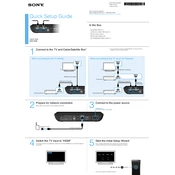
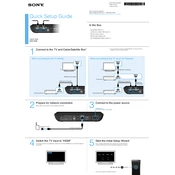
To connect the Sony NSZ-GS8 to a Wi-Fi network, go to 'Settings' from the home screen, select 'Network', then 'Wi-Fi'. Choose your network from the list and enter the password if required.
If the remote control is not responding, try replacing the batteries. Ensure there are no obstructions between the remote and the device. Restart the NSZ-GS8 if necessary.
To perform a factory reset, go to 'Settings', select 'Storage & reset', and then choose 'Factory data reset'. Confirm your choice to reset the device to its original settings.
To update the software, navigate to 'Settings', select 'About', and choose 'System update'. If an update is available, follow the on-screen instructions to install it.
Ensure that the HDMI cable is securely connected to both the NSZ-GS8 and the TV. Check that the TV is set to the correct HDMI input. Try using a different HDMI cable if the problem persists.
To add apps, go to the Google Play Store from the home screen, search for the desired app, and select 'Install' to add it to your device.
To clear the cache, go to 'Settings', select 'Apps', choose the app you want to clear the cache for, and tap 'Clear cache'.
Yes, the Sony NSZ-GS8 supports Bluetooth. To pair a Bluetooth device, go to 'Settings', select 'Bluetooth', and follow the instructions to pair your device.
If the device is running slowly, try restarting it. Ensure that it is updated with the latest software. You can also clear the cache of apps and uninstall unused apps to free up resources.
To change the language settings, go to 'Settings', select 'Language & input', then 'Language', and choose your preferred language from the list.