Sony NSZ-GS7 Quick Setup Guide
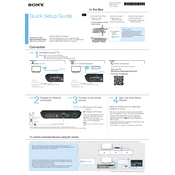
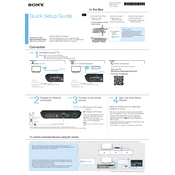
To set up the Sony NSZ-GS7, connect it to your TV using an HDMI cable, plug it into a power source, and follow the on-screen instructions to connect to your Wi-Fi network and sign into your Google account.
Check the batteries in the remote and replace them if necessary. Ensure there are no obstructions between the remote and the device. Try re-pairing the remote by pressing the Connect button on the device and the Enter button on the remote.
To update the firmware, go to Settings > About > System Update. If an update is available, follow the on-screen instructions to download and install it. Ensure the device remains powered during the process.
Check if the Wi-Fi network is active and the password is correct. Restart your router and the device. If the problem persists, try resetting the network settings on the NSZ-GS7 and reconnecting.
To perform a factory reset, go to Settings > Privacy & Safety > Factory Data Reset. Confirm your selection and wait for the device to restart. This will erase all data and settings on the device.
Yes, you can connect external storage devices like USB drives to the Sony NSZ-GS7. Use the USB port on the back of the device and access the files through the File Manager application.
The Sony NSZ-GS7 supports a variety of apps available on the Google Play Store, including streaming services like Netflix, YouTube, and Hulu, as well as other applications for entertainment and productivity.
Check all cable connections to ensure they are secure. Make sure the TV is set to the correct HDMI input. Adjust the audio and video settings in the NSZ-GS7 menu, and test with other devices to rule out hardware issues.
Yes, you can use a USB or Bluetooth keyboard with the Sony NSZ-GS7. Connect a USB keyboard to the USB port or pair a Bluetooth keyboard via the device's Bluetooth settings for easier navigation and typing.
To clear the cache, go to Settings > Applications > Manage Applications. Select the application you wish to clear the cache for, and then choose 'Clear Cache' to remove temporary files.