Sony NAS-SV20Di Quick Setup Guide
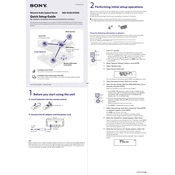
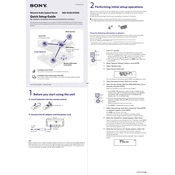
To connect your Sony NAS-SV20Di to your home Wi-Fi network, navigate to the settings menu on the device, select 'Network Settings', and choose 'Wireless Setup'. Follow the on-screen instructions to scan for available networks and enter your Wi-Fi password when prompted.
If your NAS-SV20Di is not turning on, ensure that it is properly plugged into a working power outlet. Check the power cable for any damage. If the issue persists, try resetting the device by holding the power button for 10 seconds. If none of these steps work, contact Sony support.
To update the firmware, go to the settings menu on the NAS-SV20Di, select 'System Update', and choose 'Check for Updates'. If an update is available, follow the on-screen instructions to install it. Ensure your device is connected to the internet during this process.
To reset your NAS-SV20Di to factory settings, go to the settings menu, select 'System Settings', and choose 'Factory Reset'. Confirm your choice and the device will restart with default settings. Note that this will erase all stored data and settings.
Ensure your iPod is compatible with the NAS-SV20Di and that it is properly connected using the correct cable. Check for any debris in the docking port. Try restarting both the iPod and the NAS-SV20Di. If the issue continues, check for any software updates for your iPod.
Yes, you can stream music from your NAS-SV20Di to other DLNA-compatible devices in your home network. Ensure both devices are connected to the same network and use the media sharing feature to stream your music.
To clean your NAS-SV20Di, use a soft, dry cloth to wipe the exterior. Avoid using any chemical cleaners or solvents. Regularly check for dust accumulation in the vents and clean gently. Avoid placing the device in areas with high humidity or direct sunlight.
The Sony NAS-SV20Di supports various audio formats including MP3, WMA, AAC, and LPCM. Ensure your audio files are in one of these formats for optimal playback.
To improve sound quality, ensure the speakers are not obstructed and the device is placed on a stable, flat surface. Adjust the equalizer settings via the device's menu to suit your preference. Keep the device's firmware updated for optimal performance.
Yes, you can control the NAS-SV20Di using the 'Sony | Music Center' app available for both Android and iOS. Ensure your smartphone is connected to the same Wi-Fi network as the NAS-SV20Di for seamless control.