Sony KLV-S15G10 Quick Setup Guide
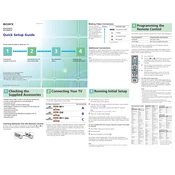
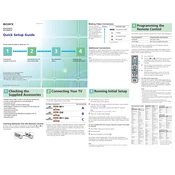
To connect external devices, use the appropriate input ports on the side or back of the TV. For HDMI connections, select the HDMI input using the input button on your remote.
Ensure that the mute function is turned off and that the volume is turned up. Check the audio output settings and make sure the correct audio output is selected.
To perform a factory reset, navigate to the Setup menu, select 'Reset', and follow the on-screen instructions. Confirm the reset to restore factory settings.
Check the resolution settings of the input device to ensure they match the TV's capability. Inspect the cables for any damage or loose connections.
Check the Sony support website for any available firmware updates. Follow the instructions provided to download and install the update using a USB drive.
Replace the batteries in the remote control. If the issue persists, check for any obstructions between the remote and the TV sensor.
Use a soft, dry cloth to gently wipe the screen. Avoid using any cleaning solutions or excessive pressure to prevent damage.
The TV supports HDMI, Component, Composite, and VGA inputs. Ensure your device is compatible with one of these formats for optimal performance.
Press the 'CC' button on your remote control to toggle closed captions on or off; alternatively, change this setting in the TV's menu under accessibility options.
Check the power cable for secure connection. Disable any sleep or timer settings that might be turning the TV off. If the issue persists, consult a technician.