Sony KDL-60EX645 Quick Setup Guide
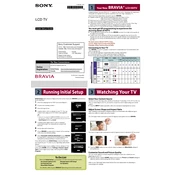
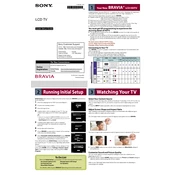
To connect your Sony KDL-60EX645 to Wi-Fi, press the Home button on your remote, navigate to Settings > Network > Network Setup, and select Wireless Setup. Choose your Wi-Fi network and enter the password when prompted.
Ensure the TV is plugged in securely to a working outlet. Check if the power indicator light is on. If not, try a different outlet. If the issue persists, it might need a reset or service.
To update the firmware, press the Home button on your remote, go to Settings > Product Support > Software Update, and follow the on-screen instructions to download and install the latest firmware.
Check if the mute function is activated or the volume is set to a low level. Ensure external devices are connected properly and check their audio settings. Try a different input source to isolate the issue.
To perform a factory reset, press the Home button, go to Settings > System Settings > Customer Support, select Factory Settings, and follow the prompts to reset the TV to its original settings.
Press the Home button, navigate to Settings > Picture & Display > Picture Adjustments. From there, you can adjust settings like brightness, contrast, and color to your preference.
Restart your router and TV, check if other devices can connect to the network, verify network settings on the TV, and run a network diagnostic test through the TV's settings menu.
Press the Home button, go to Settings > Preferences > Accessibility, and select Closed Captions. From there, you can turn them on and adjust settings as needed.
Check your input connections, ensure the source content is high quality, adjust picture settings through the menu, and consider running a Picture Test to identify issues.
Use the HDMI ARC or optical audio output to connect external audio systems. Ensure the TV's audio output settings are configured to use the external audio system.