Sony KDL-50R550A Quick Setup Guide
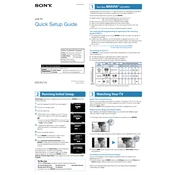
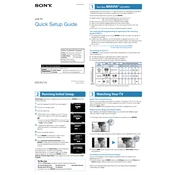
To perform a factory reset, press the 'Home' button on your remote control, navigate to 'Settings', then 'System Settings'. Select 'Customer Support', followed by 'Factory Settings', and confirm the reset.
Check if the TV is on the correct input. Ensure all cables are securely connected and try resetting the TV by unplugging it for a few minutes. If the issue persists, contact Sony support.
Press the 'Home' button, go to 'Settings', then 'Network'. Choose 'Network Setup' and follow the on-screen instructions to connect to your Wi-Fi network.
Ensure the power cord is securely plugged in. Try using a different power outlet. If the standby indicator is flashing, refer to the manual for error codes or contact Sony support.
Go to 'Settings', select 'Product Support', then 'Software Update'. Choose 'Network Update' and follow the instructions. Ensure your TV is connected to the internet.
Replace the batteries and ensure they are inserted correctly. Check for any obstructions between the remote and the TV, and try resetting the remote by removing the batteries and pressing all buttons.
The Sony KDL-50R550A does not support Bluetooth audio devices. Consider using external Bluetooth transmitters or connecting headphones via audio output.
Press the 'Home' button, navigate to 'Settings', then 'Picture & Display'. Adjust settings like 'Picture Mode', 'Brightness', and 'Contrast' according to your preference.
Ensure you are using high-quality HDMI cables. Check the video source resolution and adjust picture settings in the menu. Verify that power-saving modes are not affecting the picture quality.
Go to 'Settings', select 'Parental Lock', and set a PIN. You can then restrict channels or inputs as needed.