Sony KDL-48R470B Quick Setup Guide
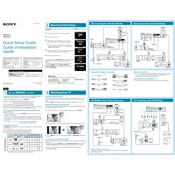
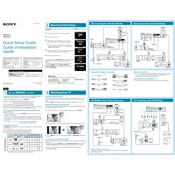
To perform a factory reset on your Sony KDL-48R470B, press the 'Home' button on your remote, navigate to 'Settings', select 'System Settings', choose 'Customer Support', and then select 'Factory Settings'. Confirm to reset the TV to its original settings.
If your TV does not turn on, ensure the power cord is securely connected and try a different outlet. Check if the standby indicator light is on. If it is, try a reset by unplugging the TV for a few minutes and then plugging it back in.
To update the firmware, press the 'Home' button, go to 'Settings', select 'Customer Support', and choose 'Software Update'. Follow the on-screen instructions to download and install the latest firmware. Ensure your TV is connected to the internet.
For optimal viewing, set the Picture Mode to 'Cinema' or 'Custom', adjust the backlight to suit your room lighting, set brightness and contrast to your preference, and disable any noise reduction features for a clearer image.
To connect external speakers, use the audio output ports on the back of the TV. You can connect via the digital audio out (optical) port or the headphone jack, depending on your speaker setup.
Check if the TV is muted or if the volume is set too low. Ensure the audio output settings match your connected devices. If using external speakers, verify all connections are secure and the speakers are powered on.
To enable closed captions, press the 'Home' button, go to 'Settings', select 'System Settings', choose 'Accessibility', and then enable 'Closed Captions'. Adjust the settings as needed for visibility and style.
First, replace the batteries in the remote with new ones. Ensure there are no obstructions between the remote and the TV. If the issue persists, try resetting the remote by removing the batteries and pressing all buttons twice.
You can connect your smartphone to the TV using an HDMI adapter or via screen mirroring if both devices support it. Navigate to 'Screen Mirroring' in the TV's 'Inputs' menu and follow the instructions to pair your smartphone.
Ensure the TV is set to the correct resolution for the input source. Check if picture noise reduction settings are enabled and adjust as needed. Verify that all cables are securely connected and in good condition.