Sony KDL-32R300C Quick Setup Guide
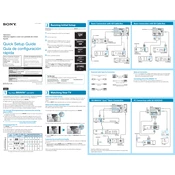
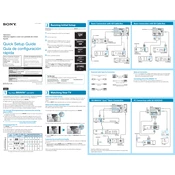
To perform a factory reset on your Sony KDL-32R300C, go to 'Home' > 'Settings' > 'System Settings' > 'Customer Support' > 'Factory Settings'. Confirm the reset and the TV will restart with default settings.
If the TV is not turning on, check the power cord connection and ensure the outlet is functional. Try using the remote and the power button on the TV. If the problem persists, perform a power reset by unplugging the TV for a few minutes and plugging it back in.
The Sony KDL-32R300C does not have built-in Wi-Fi capabilities. To connect it to the internet, you will need to use a wired Ethernet connection or connect an external streaming device with Wi-Fi.
Check the input source and ensure cables are securely connected. Adjust the 'Picture' settings via 'Home' > 'Settings' > 'Picture & Display'. Consider changing the Picture Mode to 'Vivid' or 'Custom' for better quality.
To enable closed captions, press the 'Home' button on the remote, go to 'Settings' > 'Preferences' > 'Setup' > 'Closed Captions' and turn them on. You can adjust the style and size as needed.
The Sony KDL-32R300C does not support internet updates due to its limited connectivity. However, if an update is available, it can be installed via USB. Check Sony's official website for update files and instructions.
Common audio issues include no sound or distorted audio. Check volume settings and ensure 'Mute' is off. Verify audio cables are connected correctly. If using external speakers, make sure they are turned on and set up properly.
Yes, the Sony KDL-32R300C can be wall-mounted. Ensure you use the correct VESA-compatible wall mount and follow the installation instructions provided in the user manual for safety.
Press the 'Input' button on the remote to display the input menu. Use the arrow buttons to select the desired input source and press 'Enter' to confirm.
If the remote is not working, check the batteries and replace them if needed. Ensure there are no obstructions between the remote and the TV. If it still doesn't work, try resetting the remote or consider using a universal remote.