Sony HDR-XR500V Operating Guide
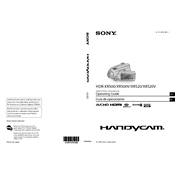
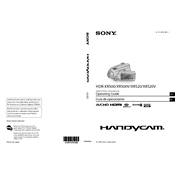
To transfer videos, connect the camcorder to your computer using the supplied USB cable. Ensure the camcorder is turned on and set to 'Computer' mode. The computer should recognize it as a removable drive, allowing you to copy files.
First, check if the battery is properly charged and inserted. If the issue persists, try using the AC adapter to power the camera. If the camcorder still doesn't turn on, a reset might be necessary.
To reset the camcorder, locate the RESET button, which is usually found under the LCD panel, and press it using a pointed object. This will restore the default settings.
The camcorder supports Memory Stick PRO Duo and SD/SDHC memory cards. Ensure the card is properly inserted and formatted in the camera for optimal performance.
A 'HDD format error' usually indicates that the hard drive is corrupted or not properly formatted. You may need to format the HDD using the camcorder's menu, but be aware that this will erase all data.
To extend battery life, reduce the LCD screen brightness, disable unnecessary features like Wi-Fi, and ensure you use the official Sony battery packs.
If the touchscreen is unresponsive, try cleaning it gently with a soft, dry cloth. If the problem continues, perform a reset. Ensure that you're not using the camcorder in extreme temperatures.
Yes, the camcorder has a microphone input jack that allows you to connect an external microphone for improved audio quality.
To update the firmware, visit Sony's official support website, download the latest firmware file for your model, and follow the instructions provided. Ensure the battery is fully charged before starting the update.
Blurry videos can be caused by several factors such as poor focus, low light, or camera shake. Use a tripod for stability, ensure the autofocus is functioning, and try adjusting the exposure settings for better results.