Sony HDR-TD20 Operating Guide
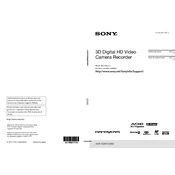
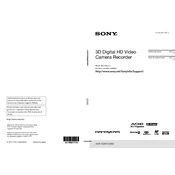
To transfer videos, connect your Sony HDR-TD20 to the computer using the supplied USB cable. Ensure the camcorder is turned on, and select "USB Connect" from the camcorder's screen. Your computer should recognize the device, allowing you to access and transfer video files.
If the battery is not charging, ensure the AC adaptor is properly connected to both the camcorder and a working power outlet. Check for any damage to the charger or cables. If the issue persists, try using a different battery or contact Sony support for further assistance.
To perform a factory reset, navigate to the "Menu" on your camcorder, select "Setup," and then choose "Initialize." Follow the on-screen instructions to reset the camcorder to its default settings.
To clean the lens, use a soft, dry microfiber cloth. Avoid using paper towels or rough fabrics that can scratch the lens. For stubborn spots, lightly moisten the cloth with lens-cleaning solution, but never apply the liquid directly to the lens.
If your camcorder is not turning on, ensure the battery is fully charged and properly inserted. If the battery is charged and it still doesn't turn on, try using the AC power adaptor. If the problem persists, it may require professional servicing.
To switch between 2D and 3D recording modes, access the "Mode" menu on the camcorder's touch screen. Select either "2D" or "3D" based on your preference. Ensure the camera setup is appropriate for the chosen mode.
The Sony HDR-TD20 records videos in AVCHD format. This format is widely compatible with most video editing software and supports high-definition video quality.
To improve battery life, reduce the LCD screen brightness, disable Wi-Fi if not in use, and avoid frequently turning the camcorder on and off. Carry an extra battery or a portable charger for extended shooting sessions.
If the touchscreen is unresponsive, try restarting the camcorder. If the problem persists, check for any screen protectors or debris that might be affecting the touch sensitivity. A factory reset may help, but ensure all important data is backed up first.
To update the firmware, visit the Sony support website and download the latest firmware version for the HDR-TD20. Follow the provided instructions, ensuring the camcorder is fully charged or connected to AC power during the update process.