Sony HDR-PJ810 Operating Guide
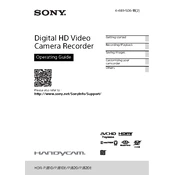
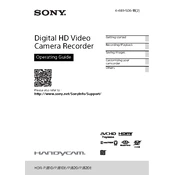
To transfer videos, connect the camcorder to your computer using the supplied USB cable. Turn on the camcorder, and set it to the USB Connect mode. Your computer should recognize the device, allowing you to browse and copy the video files to your computer.
Ensure that the battery is charged and properly inserted. Try using the AC adapter to power the camcorder. If the problem persists, reset the device by removing the battery and AC adapter, then reinsert them after a few minutes.
To reset your camcorder, go to the menu, select 'Setup', and then choose 'Initialize'. Follow the on-screen instructions to complete the reset process. This will restore all settings to their factory defaults.
Use a soft, dry cloth to gently wipe the lens. For stubborn dirt, use a lens cleaning solution and a microfiber cloth. Always apply the solution to the cloth first, not directly to the lens.
To prolong battery life, store it in a cool, dry place when not in use. Avoid exposing it to extreme temperatures. Also, try to discharge and recharge the battery at least once a month if not used regularly.
Consider using an external microphone for better audio quality. The HDR-PJ810 has a microphone input that allows you to connect external microphones, which can significantly enhance sound capture.
Ensure that the projector lens is clean and unobstructed. Check the focus adjustment to ensure clarity. If issues persist, reset the camcorder and try projecting again.
Visit the Sony support website and search for your model. Download the latest firmware update and follow the provided instructions to install it on your camcorder. Make sure the battery is fully charged before starting the update.
The HDR-PJ810 supports SD, SDHC, and SDXC memory cards. For best performance, use a card with at least Class 10 speed rating. Ensure the card is formatted in the camcorder before use.
Use an HDMI cable to connect the camcorder's HDMI output to the TV's HDMI input. Power on both devices and set the TV to the appropriate HDMI input channel. You can now play videos directly from the camcorder.