Sony HDR-MV1 Operating Guide
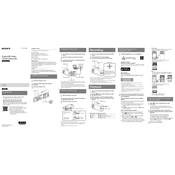
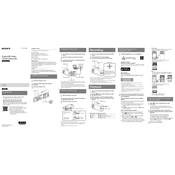
To connect the Sony HDR-MV1 to Wi-Fi, go to the camera's menu, select 'Wi-Fi Settings', then choose 'Access Point Settings'. Follow the prompts to select and connect to your Wi-Fi network.
First, ensure that the battery is charged and inserted correctly. If the issue persists, try using a different battery or connecting the device to a power source via the AC adapter. If none of these solutions work, contact Sony support.
To reset the Sony HDR-MV1 to factory settings, go to the menu, select 'Setup', then choose 'Initialize'. Confirm the reset and wait for the process to complete.
Use a soft, dry microfiber cloth to gently wipe the lens. Avoid using any solvents or liquid cleaners. For stubborn smudges, a lens cleaning solution can be applied to the cloth first.
Connect the camera to your computer using a USB cable. The camera should appear as a removable drive. Open it and copy the video files to your computer. Alternatively, use the Sony PlayMemories software for easier management.
The Sony HDR-MV1 supports Linear PCM and AAC audio formats, ensuring high-quality sound recording suitable for various applications.
To improve battery life, reduce the use of Wi-Fi, lower the screen brightness, and avoid using unnecessary features. Always fully charge the battery before use.
Check the microphone settings in the menu to ensure the internal or external microphone is enabled. Verify that the microphone is not muted and that the input levels are correctly set.
Yes, the Sony HDR-MV1 has a microphone input jack that allows you to connect an external microphone for better sound quality.
To format the memory card, go to the camera's menu, select 'Setup', then 'Media Settings', and choose 'Format'. Confirm the action to format the card.