Sony HDR-GW77 Operating Guide
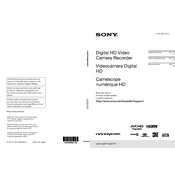
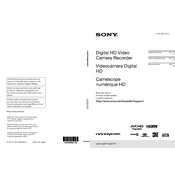
To perform a factory reset on the Sony HDR-GW77, go to the 'Settings' menu, select 'Initialize', and confirm the reset. This will restore the camera to its original factory settings.
Use a soft, dry microfiber cloth to gently wipe the lens. Avoid using any cleaning solutions or rough materials that could scratch the lens.
Connect the camera to your computer using the USB cable provided. The camera should appear as an external drive, allowing you to drag and drop video files to your computer.
Ensure the battery is correctly inserted and the battery compartment is clean. If the problem persists, try using a different battery or contact Sony support for further assistance.
Reduce the LCD screen brightness, disable Wi-Fi if not needed, and avoid using the zoom function excessively to conserve battery.
Turn off the camera and let it cool down in a shaded area. Avoid using it in direct sunlight for prolonged periods. Ensure the ventilation openings are not blocked.
Yes, the HDR-GW77 is equipped with a low-light mode. Activate it through the menu settings to improve recording in dim environments.
Check Sony’s official website for firmware updates. Download the update file, connect the camera to the computer, and follow the instructions provided to complete the update.
Ensure the memory card is properly inserted and compatible with the camera. Try reformatting the card using the camera's menu options. If the issue persists, try a different memory card.
Ensure all covers and compartments are securely closed before submerging. After use, rinse the camera with fresh water to remove salt or chlorine and dry it thoroughly.