Sony HDR-CX760V Operating Guide
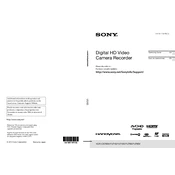
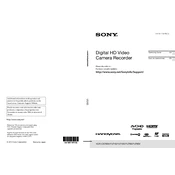
To transfer videos, connect the camcorder to your computer using the supplied USB cable. Turn on the camcorder and select "USB Connect" on the screen. Your computer should recognize the device, allowing you to access and transfer video files.
First, ensure the battery is charged and properly inserted. If it still won't turn on, try using the AC adapter. Check for any visible damage and reset the camera by removing and reinserting the battery. If the issue persists, contact Sony support.
To improve low-light recording, set the camera to Low Lux mode, which enhances sensitivity. You can also manually adjust the exposure settings or use an external light source for better illumination.
Use a soft, dry microfiber cloth to gently wipe the lens in a circular motion. Avoid using any liquids. For stubborn spots, slightly dampen the cloth with water or a dedicated lens cleaning solution.
To reset the camcorder, go to the "Settings" menu, select "Initialize," and then "Factory Reset." Confirm your selection and the camcorder will reset to its original factory settings.
Blurry videos might be due to incorrect focus settings. Ensure that the autofocus is enabled and clean the lens if needed. Stabilize the camcorder using a tripod for steady shots, especially in low-light conditions.
The HDR-CX760V is compatible with SD, SDHC, SDXC, and Memory Stick PRO Duo cards. For best performance, use Class 10 or UHS-I rated cards.
To extend battery life, reduce the screen brightness, disable unnecessary features like GPS when not in use, and ensure the battery is fully charged before use. Carry an extra battery for extended shooting sessions.
Check the Sony support website for firmware updates. Download the update file to your computer, connect the camcorder via USB, and follow the on-screen instructions to complete the update process.
The HDR-CX760V does not have a dedicated slow-motion mode, but you can record at a higher frame rate and use video editing software to slow down the footage in post-production.