Sony HDR-CX620 Operating Guide
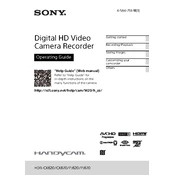
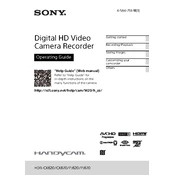
To transfer videos, connect the camcorder to your computer using the supplied USB cable. Ensure the camcorder is turned on and set to ‘PC’ mode. Your computer should recognize the device, allowing you to browse and copy video files from the camcorder to your local storage.
First, ensure that the battery is fully charged. If the camcorder still does not turn on, try removing and reinserting the battery. If the issue persists, connect the camcorder to a power source using the AC adapter. If none of these steps work, the camcorder may require professional servicing.
To extend battery life, reduce the use of power-intensive features such as the LCD screen brightness and Wi-Fi. Turn off the camcorder when not in use and avoid operating in extreme temperatures. Regularly calibrating the battery by fully charging and discharging it can also help maintain its health.
Use a soft, dry microfiber cloth to gently wipe the lens. For stubborn smudges, lightly dampen the cloth with a lens cleaning solution. Avoid using rough or abrasive materials, as they can scratch the lens.
To reset the camcorder, access the ‘Settings’ menu, navigate to ‘Initialize’, and select ‘Factory Settings’. Confirm your selection to restore the camcorder to its original configuration. This will erase all personalized settings.
If the touch screen is unresponsive, try restarting the camcorder. Ensure your fingers are clean and dry, and avoid using the screen with gloves. If the issue continues, reset the camcorder to its default settings.
To enable image stabilization, open the ‘Camera/Mic’ menu, select ‘SteadyShot’, and choose the desired mode. Options typically include ‘Active’ and ‘Standard’ modes, providing different levels of stabilization.
Yes, the HDR-CX620 supports external microphones. Connect the microphone to the camcorder’s microphone input jack. Ensure the correct microphone type is selected in the audio settings for optimal sound quality.
Choppy playback may be due to insufficient hardware performance or outdated video codecs on your computer. Ensure your system meets the necessary specifications and update your video player software. Transferring the video files to a local drive instead of playing from the camcorder can also help.
Visit the official Sony website and download the latest firmware update for the HDR-CX620. Follow the instructions provided in the update guide, which typically involves transferring the update file to a memory card and installing it via the camcorder’s menu.