Sony HDR-CX560 Operating Guide
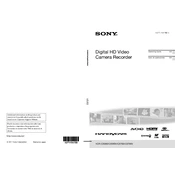
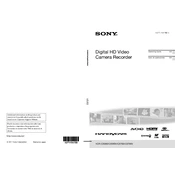
Connect the camcorder to the computer using a USB cable. On the camcorder, select 'USB Connect' from the menu. Your computer should recognize the camcorder as an external device, allowing you to copy videos.
Ensure the battery is fully charged and properly inserted. If it still doesn't turn on, try using the AC adapter. If the problem persists, reset the camcorder by pressing the reset button with a pointed object.
To perform a factory reset, go to the 'Settings' menu, select 'Initialize', and choose 'All Settings'. Confirm the action to reset the camcorder to its original settings.
Ensure the lens is clean. Check the focus settings and make sure the camcorder is set to the appropriate focus mode for your subject. If using auto-focus, ensure that the subject is within the focus range.
Yes, you can connect an external microphone using the microphone input jack located on the camcorder. This allows for improved audio quality compared to the built-in microphone.
Turn off the camcorder and let it cool down in a ventilated area. Avoid using it in direct sunlight or hot environments. If overheating continues, contact Sony support.
Reduce screen brightness, use the viewfinder instead of the LCD screen, disable Wi-Fi if not needed, and turn off the camcorder when not in use. Consider carrying an extra battery for longer shoots.
The camcorder supports SD, SDHC, SDXC, and Memory Stick PRO Duo cards. Ensure you use cards with sufficient speed and capacity for recording high-definition video.
Visit the Sony support website to check for available firmware updates. Follow the instructions provided to download and install the update via a memory card or USB connection.
Ensure the screen is clean and free from moisture. If the issue persists, restart the camcorder. As a last resort, reset the camcorder to factory settings. If the problem continues, seek professional repair services.