Sony HDR-CX330 Operating Guide
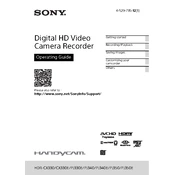
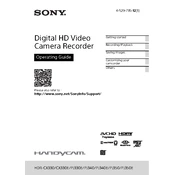
To transfer videos, connect your Sony HDR-CX330 to the computer using a USB cable. Ensure the camera is turned on. On your computer, open the file explorer and locate the camera, usually appearing as an external drive. Navigate to the 'DCIM' folder to find your videos and copy them to your desired location on the computer.
If the battery is not charging, first ensure the AC adapter is properly connected to both the camera and a functioning power outlet. Try using a different compatible charger if possible. If the issue persists, remove the battery for a few minutes and then reinsert it. If none of these steps work, the battery may need to be replaced.
To reset your HDR-CX330 to factory settings, go to the camera's menu, select 'Setup', then 'Initialize'. Follow the on-screen instructions to complete the reset process. Note that this will erase all custom settings on your camera.
If the camera is not focusing properly, ensure that the lens is clean and free of smudges or debris. Verify that you are not too close to the subject, as the camera has a minimum focus distance. Additionally, check the settings to ensure macro mode is off if you are shooting at a distance.
To clean the lens, use a soft, lint-free cloth. Avoid using any cleaning solutions directly on the lens. Instead, lightly dampen the cloth with distilled water or a lens cleaning solution, and gently wipe the lens in a circular motion.
To extend battery life, reduce the LCD screen brightness and close it when not in use. Disable any unnecessary features such as Wi-Fi when not needed. Also, avoid using the camera in extreme temperatures, as this can drain the battery faster.
If the camera overheats, turn it off immediately and allow it to cool down in a shaded area. Avoid using the camera in direct sunlight or high-temperature environments. Ensure that the ventilation slots are not blocked during use.
To update the firmware, check the Sony support website for the latest firmware version for your model. Download the update to your computer, and follow the instructions provided by Sony to install the update via a USB connection to your camera.
If there is no sound, ensure that the microphone is not disabled in the settings. Check if any accessories are blocking the microphone. Additionally, review the audio settings to ensure the input levels are set correctly and the microphone is not muted.
To prevent shaking, use a tripod or a stabilizer. If handheld shooting is necessary, use the camera's built-in SteadyShot feature to reduce motion blur. Holding the camera with both hands and keeping elbows close to the body can also help stabilize shots.