Sony HDR-CX250 Operating Guide
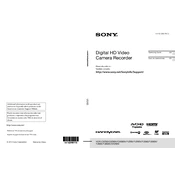
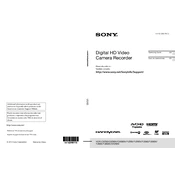
To transfer videos, connect your Sony HDR-CX250 to your computer using the USB cable provided. Ensure the camcorder is powered on and set to playback mode. Your computer should recognize the device, allowing you to copy files using the file explorer.
First, ensure the battery is charged and properly inserted. If the problem persists, try using the AC adapter. If it still doesn’t turn on, reset the camcorder by removing the battery and AC adapter and then reinserting them.
To improve low-light recording, enable the NightShot mode if available. Additionally, manually adjust the exposure settings and reduce zoom to let in more light. Using an external light source can also help.
Blurry footage can result from incorrect focus settings. Ensure that the autofocus is enabled. If using manual focus, adjust it according to the distance of the subject. Additionally, stabilize the camcorder using a tripod or the built-in SteadyShot feature.
To extend battery life, reduce the LCD screen brightness, turn off Wi-Fi if not in use, and close any unnecessary applications running in the background. Carrying an extra battery is also advisable for long shoots.
Yes, the Sony HDR-CX250 has a microphone input jack. You can connect an external microphone for improved audio quality. Ensure the microphone is compatible and properly plugged in before recording.
To clean the lens, use a soft, dry microfiber cloth. Gently wipe the lens in a circular motion. If necessary, use a small amount of lens cleaning solution. Avoid using paper towels or rough fabrics as they can scratch the lens.
To reset the camcorder to factory settings, go to the menu and select 'Setup.' Then, choose 'Initialize' and select 'All Settings.' Confirm your selection to reset the device.
Ensure that the camcorder is powered on and the lens cap is removed. Adjust the LCD brightness settings, and if the issue persists, restart the device. If the problem continues, seek professional repair services.
To update the firmware, visit the official Sony support website and download the latest firmware for the HDR-CX250. Follow the instructions provided to install the update. Ensure the camcorder is fully charged before starting the update process.