Sony HDR-CX100 Operating Guide
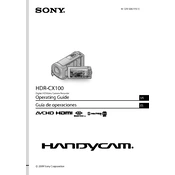
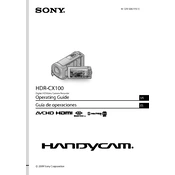
To transfer videos, connect your Sony HDR-CX100 to your computer using the supplied USB cable. Then, turn on the camcorder and select the USB connect option on the screen. Your computer should recognize the device, allowing you to drag and drop files from the camcorder to your computer.
If your camcorder won't turn on, first ensure that the battery is charged. Try removing and reinserting the battery. If the problem persists, try using the AC power adapter. If none of these solutions work, consult the user manual or contact Sony support for further assistance.
To reset the Sony HDR-CX100 to factory settings, go to the menu and select 'Settings'. Navigate to the 'Initialize' option and follow the on-screen instructions to reset the camcorder. Note that this will erase all custom settings.
A memory card error might occur if the card is not formatted correctly. Try reformatting the card in the camcorder. Ensure the card is compatible and properly inserted. If the error persists, test with another memory card to determine if the issue is with the card or the camcorder.
To improve battery life, reduce the use of the LCD screen by using the viewfinder when possible. Lower the screen brightness and disable unnecessary features like Wi-Fi. Always turn off the camcorder when not in use and ensure the battery is fully charged before use.
The Sony HDR-CX100 records videos in AVCHD format, which is compatible with most modern video editing software. Ensure your editing software supports AVCHD to work with the files directly.
To clean the lens, use a soft, dry cloth. Avoid using any cleaning solutions directly on the lens. If necessary, lightly dampen the cloth with water or a lens cleaner. Gently wipe the lens in circular motions to remove any dirt or smudges.
The Sony HDR-CX100 does not have an input for an external microphone. However, you can use a separate audio recorder and sync the audio in post-production for better sound quality.
To enable night mode, access the 'Scene Selection' menu from the settings and choose 'NightShot'. This mode allows you to record in low-light conditions by using infrared technology.
If the touchscreen is unresponsive, try restarting the camcorder. Ensure the screen is clean and free of any dirt or smudges. If the issue continues, perform a factory reset. If none of these steps work, contact Sony support for further troubleshooting.