Sony HDR-AS20 Operating Guide
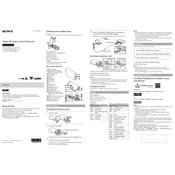
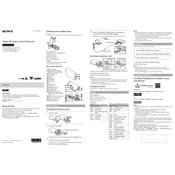
To connect the HDR-AS20 to your smartphone, install the 'PlayMemories Mobile' app. Turn on the camera, activate Wi-Fi, and connect to the camera's network using the SSID and password found on the camera's LCD screen.
Check if the battery is properly inserted and charged. Try removing and reinserting the battery. If it still doesn't power on, try using a different battery or charging cable.
To reset the camera, go to the setup menu, select 'Reset,' and confirm your choice. This will restore all settings to their factory defaults.
Use a microfiber cloth and lens cleaning solution. Gently wipe the lens in a circular motion. Avoid using paper towels or other abrasive materials that could scratch the lens.
Visit Sony's official support website, download the latest firmware update, and follow the instructions provided to install it onto the camera via a connected computer.
Ensure that the memory card is not full and is formatted correctly. Check if the camera settings are properly configured for the video mode you desire.
Yes, the HDR-AS20 can be used underwater with its waterproof case. Ensure all seals are intact and the case is properly closed to prevent water ingress.
To extend battery life, turn off Wi-Fi when not in use, reduce LCD brightness, and avoid using the camera in extreme temperatures. Carry spare batteries for extended use.
Turn off the camera and allow it to cool down in a shaded area. Avoid using it in direct sunlight for extended periods. Check for firmware updates that might address overheating issues.
Connect the camera to your computer using a USB cable. The camera should appear as a removable drive. Open the drive, locate your video files, and copy them to your computer.