Sony HDR-AS100V Operating Guide
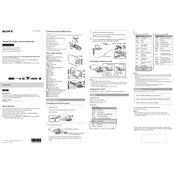
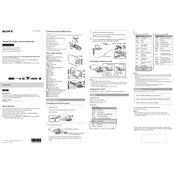
To connect your HDR-AS100V to a smartphone, install the PlayMemories Mobile app. Turn on Wi-Fi on the camera, select the SSID from your phone's Wi-Fi settings, and enter the password displayed on the camera. Launch the app to begin remote control.
If your HDR-AS100V won't turn on, ensure the battery is fully charged and correctly inserted. Try using a different battery if possible. If the issue persists, perform a reset by pressing the 'RESET' button with a pointed object.
To update the firmware, download the latest firmware version from the Sony support website. Connect your camera to a computer via USB, and follow the instructions provided in the update guide to install the new firmware.
Blurry videos may result from incorrect focus settings or lens smudges. Ensure the lens is clean and that you're using the appropriate focus settings for your subject. Check if image stabilization is enabled for smoother videos.
To perform a factory reset, press and hold the 'RESET' button with a pointed object until the camera restarts. This will restore all settings to their default values.
Yes, the HDR-AS100V supports external microphones via the built-in microphone jack. Connect a compatible microphone to the jack for enhanced audio recording quality.
To extend battery life, reduce the screen brightness, disable Wi-Fi when not in use, and use a lower resolution for recording if high quality is not necessary. Also, consider carrying spare batteries for longer sessions.
For low light conditions, increase the ISO sensitivity, use the lowest frame rate available, and ensure image stabilization is on. Consider using additional lighting if necessary to improve video quality.
Transfer videos by connecting the camera to your computer using a USB cable. The camera will be recognized as a removable drive, allowing you to copy video files directly. Alternatively, use the PlayMemories software for organized transfer.
If the camera overheats, power it off and let it cool down before resuming use. Avoid using the camera under direct sunlight for extended periods and ensure adequate ventilation around the device.