Sony DCR-SR42 Operating Guide
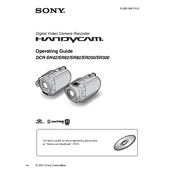
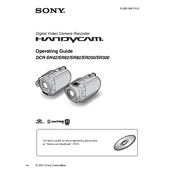
To transfer videos, connect your camcorder to the computer using a USB cable. Turn on the camcorder and set it to 'Computer' mode. On your computer, open the file explorer and navigate to the camcorder drive. You can then copy the video files to your computer.
First, ensure that the battery is fully charged and correctly inserted. If it still doesn't turn on, try using the AC power adapter. If the issue persists, perform a reset by removing the battery and power source, then hold the power button for 15 seconds. Reconnect the power and try again.
To improve battery life, reduce the LCD screen brightness, disable unused features like Wi-Fi, and avoid using the zoom excessively. Additionally, ensure the battery is fully charged before use and store it in a cool, dry place when not in use.
Grainy video in low light conditions is common. To improve quality, increase the lighting in the recording area, adjust the exposure settings, or use a video light accessory. Using a tripod can also help by allowing the camcorder to use slower shutter speeds without blur.
To perform a factory reset, access the 'Menu' on your camcorder, navigate to 'Setup', then 'Initialize'. Confirm the reset process. This will restore default settings but will not affect recorded videos or photos.
The Sony DCR-SR42 records in MPEG-2 format. To convert it, use a video converter software like HandBrake or VLC Media Player. Select the desired output format, such as MP4, and follow the conversion process within the application.
To clean the lens, use a soft, dry microfiber cloth. Gently wipe the lens in a circular motion. Avoid using liquid cleaners directly on the lens. For stubborn spots, use a lens cleaning solution on the cloth, not directly on the lens.
The Sony DCR-SR42 does not have a dedicated port for an external microphone. However, you can use an external audio recorder and synchronize the audio in post-production for improved sound quality.
Visit the official Sony support website and check for any available firmware updates for the DCR-SR42. Follow the provided instructions to download and install the update using a USB connection to your computer.
Error messages can occur due to full storage, overheating, or corrupted files. Ensure that the hard drive has sufficient space and the camcorder is not overheating. If a file is corrupted, try reformatting the drive after backing up important data.