Sony DCR-PJ5 Operating Guide
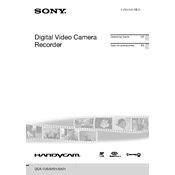
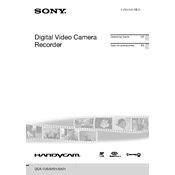
To transfer videos, connect your camcorder to your computer using a USB cable. Turn on the camcorder and set it to 'USB Connect' mode. Your computer should recognize it as a removable drive. You can then copy the video files to your computer.
First, ensure the battery is charged and properly inserted. If it still doesn't turn on, try using an AC adapter. If neither works, perform a reset by removing the battery and holding the power button for 10 seconds.
To extend battery life, reduce the LCD screen brightness, use the viewfinder instead of the LCD when possible, and turn off the camcorder when not in use. Regularly calibrate the battery by fully discharging and then fully charging it.
A 'Data Error' message may indicate a problem with the memory card. Try reformatting the card using the camcorder's format option. Ensure the card is compatible and not damaged.
To reset to factory settings, go to the menu, select 'Setup', then 'Initialize', and choose 'OK'. This will reset all camcorder settings to their default values.
The Sony DCR-PJ5 is compatible with SD, SDHC, and SDXC memory cards. Ensure the card is formatted correctly before use.
To connect to a TV, use the supplied AV cable. Connect the cable to the A/V OUT jack on the camcorder and the corresponding input on your TV. Set the TV to the correct input source to view playback.
Ensure the battery is sufficiently charged. Check that the projector is not obstructed and the environment is dark enough for projection. If issues persist, reset the camcorder and try again.
Visit the Sony support website to check for firmware updates. Download the update to a memory card and insert it into the camcorder. Follow the on-screen instructions to complete the update.
The Sony DCR-PJ5 supports recording in MPEG-2 and AVCHD formats. Be sure to choose the format that best suits your playback and editing needs.