Sony DCR-HC1000 Operating Guide
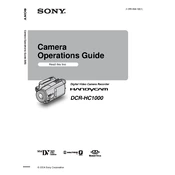
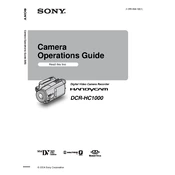
To transfer video, connect your camcorder to the computer using a FireWire (IEEE 1394) cable. Ensure your computer has the appropriate port and the necessary drivers installed. Use video editing software that supports capturing video from a camcorder.
First, ensure the battery is fully charged and properly inserted. If the camcorder still doesn't turn on, try using the AC power adapter. Check for any visible damage to the battery or power connections.
Use a soft, lint-free cloth slightly dampened with lens cleaner or water. Gently wipe the lens in a circular motion. Avoid using paper towels or rough fabrics that might scratch the lens.
Distorted playback could be due to dirty video heads. Try using a head cleaning tape based on the instructions provided in your manual. If the issue persists, consult a professional technician.
Yes, the DCR-HC1000 has a NightShot mode that enhances recording in low light conditions. Activate this mode by sliding the NightShot switch to the "ON" position.
To reset your camcorder, turn it on and open the menu. Navigate to the 'Others' tab, select 'Reset,' and confirm your choice. This will restore factory settings.
The Sony DCR-HC1000 records in standard definition (SD) using the MiniDV format. It supports 4:3 and 16:9 aspect ratios for video recording.
Regular maintenance includes cleaning the lens and viewfinder, checking the battery condition, and using a head cleaning tape periodically to prevent tape playback issues. Keep the camcorder in a dry place when not in use.
The DCR-HC1000 uses the NP-FM50 InfoLithium battery. Battery life depends on usage but typically offers about 90-120 minutes of continuous recording. Always have a spare for extended use.
To improve audio quality, consider using an external microphone connected via the microphone input. Adjust the audio settings in the menu to suit the recording environment.