Shure VA300 User Guide
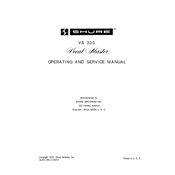
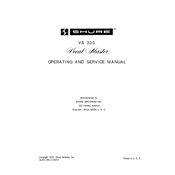
To set up the Shure VA300 Microphone, connect it to your audio interface using an XLR cable, ensure phantom power is enabled, adjust the gain settings to avoid clipping, and place the microphone at a suitable distance from the sound source.
First, check all cable connections and ensure the microphone is correctly plugged in. Verify that phantom power is turned on if required, and test the microphone with a different cable and input to rule out hardware issues.
To reduce background noise, use a pop filter and a shock mount, position the microphone closer to the sound source, and consider using noise gates or filters in post-production.
Use a soft, dry cloth to clean the exterior of the microphone. Avoid using any liquid cleaners. Regularly check and clean the grille with a gentle brush to prevent dust buildup. Store the microphone in a dry, dust-free environment.
Position microphones away from speakers, lower the gain levels, and use directional microphones to focus on the desired sound source. Employ equalizers to cut frequencies prone to feedback.
For recording vocals, start with a flat EQ setting, enable low-cut filters to remove rumble, and adjust the gain to capture clear sound without distortion. Experiment with microphone placement for the best tonal balance.
Use an audio interface with XLR input to connect the VA300 to your computer. Ensure the audio interface is compatible with your operating system and has the necessary drivers installed.
Yes, the VA300 can be used outdoors. Use a windscreen to minimize wind noise and protect the microphone from moisture. Secure cables and stands to prevent movement caused by wind.
Check for obstructions in the microphone grille, ensure proper gain settings, and verify cable connections. Experiment with different microphone placements to enhance clarity.
Inspect all cables for damage and ensure secure connections. Test the microphone with another audio interface or mixer to isolate the problem. Check for software updates for your audio drivers.