Shure Tracer 3 User Guide
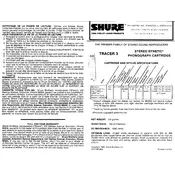
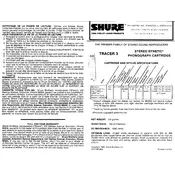
The Shure Tracer 3 Microphone can be connected to a computer using a USB cable. Simply plug the USB end of the cable into your computer’s USB port and the other end into the microphone. Ensure that the necessary drivers are installed for the microphone to be recognized by the system.
First, ensure that the USB cable is securely connected to both the microphone and the computer. Try using a different USB port or cable if available. Check the device manager on your computer to see if the microphone is listed. If not, reinstall the drivers or update them. Restarting your computer can also resolve detection issues.
To reduce background noise, make sure to use the microphone in a quiet environment. Utilize the microphone's built-in noise-cancelling features if available, and adjust the sensitivity settings on your recording software. Additionally, positioning the microphone closer to the sound source can improve sound quality.
Regularly clean the microphone’s exterior with a soft, dry cloth. Store it in a protective case when not in use to prevent dust accumulation. Avoid exposing it to extreme temperatures and humidity. Periodically check cables and connectors for any signs of wear and replace them if necessary.
Yes, the Shure Tracer 3 Microphone can be used with a smartphone if you have the appropriate adapter. Connect the microphone using a USB to lightning or USB-C adapter, depending on your smartphone's connector type. Make sure the smartphone supports external microphones.
Audio delay, or latency, can be caused by several factors, including processing time in the computer or software settings. To reduce latency, ensure that your audio drivers are up-to-date and adjust the buffer size in your streaming software settings. Using a direct monitoring feature can also help.
To set up for a podcast, connect the microphone to your computer and select it as the input device in your recording software. Position the microphone at an appropriate distance from the speaker's mouth, usually 6-12 inches. Adjust the gain settings to capture clear audio without distortion.
Distortion can be caused by setting the microphone gain too high. Lower the gain settings in your recording software or on the microphone itself if it has built-in controls. Ensure that the microphone is not too close to the sound source. Use a pop filter to minimize plosive sounds.
While the Shure Tracer 3 Microphone can function as a plug-and-play device, installing the recommended software can enhance its performance and provide additional features, such as advanced audio settings and updates. Check the Shure website for any available software downloads.
For live performances, ensure that the microphone is properly positioned and that the sound system is configured correctly. Use a high-quality sound card and proper cabling to minimize interference. Adjust equalizer settings to optimize sound clarity and reduce feedback.