Shure T4G User Guide
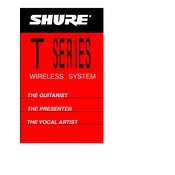
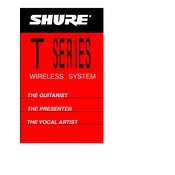
To set up the Shure T4G Microphone, connect it to a compatible audio interface or mixer using an XLR cable. Ensure the phantom power is turned on if your microphone requires it. Adjust the gain settings on your mixer to prevent distortion.
Check all cable connections to ensure they are secure. Verify that the microphone is receiving phantom power if necessary. Test with a different cable or audio interface to isolate the issue.
Position the microphone away from speakers and ensure the speakers are not directly facing it. Use a unidirectional microphone pattern to reduce sensitivity to off-axis sounds. Adjust the equalizer settings to minimize frequencies that cause feedback.
Regularly clean the microphone grille with a soft brush or a damp cloth. Avoid using harsh chemicals. Store the microphone in a protective case when not in use to prevent dust accumulation and physical damage.
Use a shock mount to isolate the microphone from vibrations. Hold the microphone by the body, not the grille, and avoid unnecessary movement during use.
Yes, the Shure T4G Microphone can be used outdoors. However, it is recommended to use a windscreen to reduce wind noise and protect the microphone from moisture.
Use an audio interface with XLR inputs to connect the Shure T4G Microphone to your computer. Install any necessary drivers for the interface and select it as the input device in your audio settings.
Check the gain settings on your mixer or audio interface and reduce them to prevent clipping. Ensure that the microphone is not too close to the sound source and adjust your recording levels accordingly.
Use a pop filter to reduce plosive sounds and record in a quiet environment to minimize background noise. Experiment with microphone placement to capture the best sound.
The Shure T4G Microphone has a tailored frequency response designed for clear and natural voice reproduction, typically ranging from 50 Hz to 15 kHz, but please refer to the user manual for specific details.