Shure STM30 User Guide
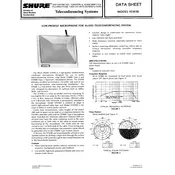
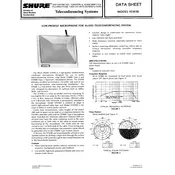
To connect your Shure STM30 Microphone to a computer, use an XLR to USB adapter. Plug the XLR end into the microphone and the USB end into your computer. Ensure the appropriate drivers are installed for the adapter.
First, check the cable connections and ensure that the microphone is powered on. Test the microphone with another device to rule out equipment issues. If the problem persists, consider replacing the cable or checking the input settings on your recording device.
Utilize a pop filter and position the microphone closer to the sound source. Additionally, consider using noise reduction software and ensure the recording environment is as quiet as possible.
Clean your microphone regularly, especially after extensive use. Use a soft cloth dampened with water for the exterior and a brush for the grille. Avoid using harsh chemicals.
Position the microphone at a 45-degree angle about 6 to 12 inches away from the sound source. Adjust the distance based on the volume of the source to avoid distortion or feedback.
Yes, the Shure STM30 Microphone can be used with a compatible wireless transmitter. Ensure the transmitter supports XLR connections and is compatible with the microphone's specifications.
The Shure STM30 Microphone requires phantom power, typically provided by a mixer or audio interface. Ensure the device supplying phantom power is set to deliver 48 volts.
Invest in an acoustic treatment for the studio, use a pop filter, and control room noise. Additionally, experiment with microphone placement and use a high-quality preamp.
Check for ground loops by ensuring all equipment is connected to a common ground. Inspect cables for damage and try repositioning the microphone away from electronic devices that could cause interference.
Store the microphone in a dry, dust-free environment, preferably in its original case or a padded bag. Avoid exposure to extreme temperatures and humidity.