Shure SRH144 User Guide
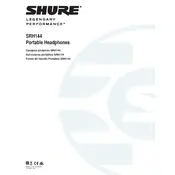
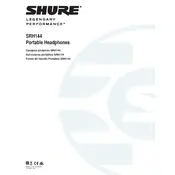
To connect your Shure SRH144 headphones, plug the 3.5mm jack into the headphone port of your audio device. Ensure that the connection is secure and the device is powered on.
First, check the connection to ensure the plug is fully inserted. Test the headphones with another device to rule out an issue with the original audio source. If the problem persists, inspect the cable for damage.
Use a soft, dry cloth to wipe down the exterior. Avoid using liquids directly on the headphones. For the ear pads, remove them and gently clean with a damp cloth, allowing them to air dry completely before reattaching.
Store your headphones in a cool, dry place. Use a headphone case to protect them from dust and physical damage. Avoid wrapping the cable tightly to prevent damage.
To replace the ear pads, gently pull the existing pads away from the ear cups. Align the new pads with the ear cups and press them into place until they are securely attached.
Yes, you can use the SRH144 headphones with a computer. Simply plug the 3.5mm connector into the headphone jack on your computer. If your computer lacks a headphone jack, you may need an adapter.
If the cable is damaged, it is recommended to replace it to prevent audio issues. Contact Shure support or an authorized dealer to purchase a replacement cable compatible with the SRH144 model.
Ensure a proper seal with the ear pads for optimal sound isolation. Use a high-quality audio source and adjust the equalizer settings to enhance the sound profile according to your preferences.
The Shure SRH144 headphones have a frequency response range of 30 Hz to 20 kHz, providing a balanced audio experience suitable for various types of music.
The SRH144 headphones are lightweight and portable, making them suitable for outdoor use. However, they are not weather-resistant, so avoid using them in wet conditions.