Shure SR110 User Guide
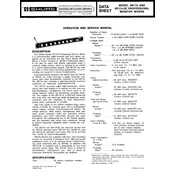
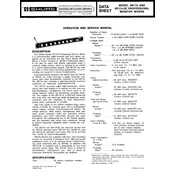
To connect the Shure SR110 Mixer to an amplifier, use a balanced XLR or 1/4-inch TRS cable from the mixer's main output to the amplifier's input. Ensure all devices are powered off during the connection process to prevent damage.
Check the power cable for any visible damage and ensure it is securely connected to both the mixer and a working power outlet. Verify that the power switch is turned on. If the mixer still does not power on, consult the user manual or contact Shure support for further assistance.
To eliminate feedback, reduce the gain and volume levels, reposition microphones away from speakers, and use directional microphones. Additionally, consider using a feedback eliminator or an equalizer to fine-tune frequencies that are causing feedback.
Regularly clean the mixer with a soft, dry cloth to remove dust and debris. Check all cables and connections for wear and tear, and store the mixer in a dry, dust-free environment when not in use. Periodically test all functions to ensure everything is working correctly.
If you're experiencing audio distortion, check that input levels are not too high and adjust the gain or trim settings accordingly. Ensure that no effects are unintentionally applied, and verify that all cables are in good condition and properly connected.
Yes, you can connect the SR110 Mixer to a computer using an audio interface. Connect the mixer's output to the audio interface's input, then connect the interface to your computer via USB. Ensure that you have the necessary drivers and recording software installed.
Check for ground loops by ensuring all connected devices share the same power source. Use balanced cables where possible and keep audio cables away from power cables. If the issue persists, consider using a ground loop isolator.
Refer to the user manual for specific instructions on resetting the Shure SR110 Mixer to factory settings, as the procedure may vary based on software updates and model versions. Typically, it involves holding down certain buttons while powering on the device.
Yes, the SR110 Mixer is designed to handle multiple microphone inputs. Use the available XLR or TRS inputs to connect your microphones. Adjust the gain and volume settings for each channel to achieve the desired mix.
To assign channels to the main mix, ensure each channel's fader is up and the channel is not muted. Then, adjust the main mix fader to control the overall output volume. Check that the pan controls are set appropriately for stereo output if needed.