Shure SHA900 User Guide
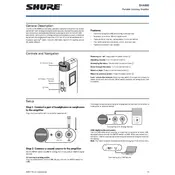
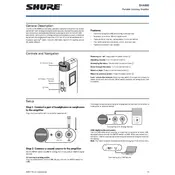
To connect your Shure SHA900 Amplifier to a smartphone, use the included USB cable to connect the SHA900's micro USB port to your smartphone's USB port. Ensure your smartphone supports USB audio output.
Charge the Shure SHA900 using the supplied USB charging cable. Connect the micro USB end to the SHA900 and the USB end to a computer or USB wall adapter. The LED indicator will show red while charging and green when fully charged.
To update the firmware, download the latest firmware from the Shure website. Connect your SHA900 to a computer using the USB cable, then follow the instructions provided with the firmware file to complete the update process.
If the SHA900 is not turning on, ensure it is fully charged. Connect it to a power source using the USB cable and check if the charging LED lights up. If the problem persists, try resetting the device by holding the power button for 10 seconds.
Yes, the SHA900 Amplifier supports both balanced and unbalanced headphone outputs. Use the appropriate cable to connect your balanced headphones to the amplifier's balanced output for optimal audio performance.
To perform a factory reset, press and hold the power button and the volume knob simultaneously for about 10 seconds until the device restarts. This will reset all settings to their factory defaults.
Regularly clean the exterior with a soft, dry cloth. Avoid using any solvents or abrasive cleaners. Ensure the input and output ports are free from dust and debris to maintain optimal connectivity and performance.
Ensure the SHA900 is properly connected to your audio source and that the volume is turned up. Check that the headphone jack is securely inserted. If the issue persists, try using a different pair of headphones to isolate the issue.
To adjust the equalizer settings, navigate through the device menu using the volume knob. Select the EQ settings and choose from the available presets or customize your own settings to enhance your listening experience.
Yes, the SHA900 can function as a standalone DAC. Connect it to your computer via USB, and it will convert digital audio signals to analog for improved audio quality through your headphones or external speakers.