Shure SCM262 User Guide
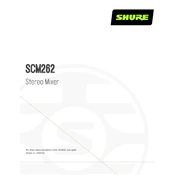
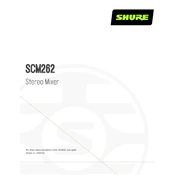
To connect the Shure SCM262 to an audio system, use balanced XLR or 1/4" TRS cables to connect the main outputs to the inputs of your amplifier or powered speakers. Ensure all connections are secure and the input gain settings are optimized for your setup.
Check the input levels to ensure they are not too high, which can cause distortion. Adjust the gain settings on the SCM262 and verify that the connected devices are not outputting audio at excessively high volumes. Additionally, inspect cables for damage or improper connections.
Regularly clean the unit with a dry cloth to prevent dust accumulation. Inspect cables and connectors for signs of wear and replace them as necessary. Periodically check all connections for tightness and ensure the unit is stored in a dry, cool environment.
Yes, the Shure SCM262 can be used with wireless microphones by connecting the wireless receiver's output to one of the SCM262’s inputs. Make sure to adjust the gain appropriately to match the output level of the wireless receiver.
The SCM262 can mix audio from multiple sources by connecting each audio source to a separate input channel. Use the individual channel gain controls to balance the audio levels from each source.
Verify that the power cable is securely connected to a working power outlet. Check the power switch to ensure it is in the 'on' position. If the unit still does not power on, inspect the fuse and replace it if necessary.
Yes, the SCM262 can be connected to a computer using an appropriate audio interface. Connect the main outputs of the SCM262 to the inputs of the audio interface, which is then connected to the computer via USB or another compatible connection.
Ensure all cables are properly shielded and connected. Use balanced cables whenever possible to reduce noise. If hum persists, verify that all connected devices share the same electrical ground to avoid ground loops.
For a live event, position the SCM262 in a location accessible for adjustments. Connect all necessary audio sources and outputs. Conduct a sound check to balance audio levels and ensure clarity. Keep the SCM262 accessible for any real-time adjustments needed during the event.
Connect the SCM262's outputs to the inputs of the public address system. Adjust the SCM262's input and output levels to match the PA system’s requirements, ensuring clear and balanced audio distribution throughout the area.