Shure P4T User Guide
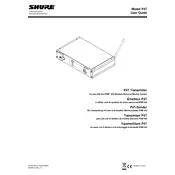
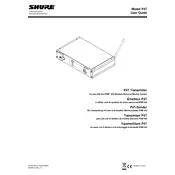
To set up the Shure P4T microphone for live performances, first connect the receiver to a reliable power source and turn it on. Then, connect the receiver to your mixing console using an XLR cable. Ensure the microphone is securely attached to a stand, and check the frequency settings on both the transmitter and receiver to ensure they are matched. Perform a sound check to adjust gain and EQ settings for optimal sound quality.
If the microphone is not picking up sound, first ensure that the transmitter and receiver are both powered on and their frequencies are matched. Check that the batteries in the transmitter are fresh and properly installed. Verify that all cables are securely connected and inspect them for any damage. If the problem persists, try using a different channel to avoid interference.
To minimize feedback, position the microphone away from speakers and monitors. Lower the gain on the microphone and adjust the equalizer to reduce frequencies that are prone to feedback. Use directional microphones and ensure that the microphone is pointed away from the speakers. Additionally, experiment with moving the speakers or microphone slightly to find a better position.
Regularly inspect the microphone and its components for any signs of wear or damage. Clean the microphone body and grille with a soft, damp cloth, and use a gentle disinfectant if shared among multiple users. Check the battery contacts for corrosion and ensure they remain clean. Store the microphone in a dry, dust-free environment when not in use.
To change the frequency on the Shure P4T microphone, access the menu on the transmitter and receiver. Use the navigation buttons to select the frequency or channel settings. Choose a new frequency that is free from interference, and ensure the same frequency is set on both the transmitter and receiver. Confirm the new settings and test for proper operation.
Intermittent audio dropouts can be caused by interference from other wireless devices, low battery power, or obstacles between the transmitter and receiver. Ensure the batteries are fully charged, remove potential sources of interference, and maintain a clear line of sight between the transmitter and receiver. Switching to a different frequency may also resolve the issue.
To improve the wireless range, ensure there is a direct line of sight between the transmitter and receiver. Position the receiver at a higher elevation if possible. Avoid obstructions such as walls and metal objects, and reduce interference from other electronic devices. Using external antennas or a distribution system can also enhance the range.
If the microphone sounds distorted, check the gain settings on both the transmitter and mixing console to ensure they are not too high. Inspect the microphone capsule for any damage or debris. Verify that the microphone is connected properly and that the correct input type is selected on the mixing console. Adjust the equalizer settings to reduce distortion.
To replace the battery in the Shure P4T transmitter, open the battery compartment by sliding the cover open. Remove the old battery and insert a new one, ensuring the correct polarity is observed. Close the battery compartment securely. It's recommended to use high-quality alkaline batteries for best performance.
Yes, the Shure P4T transmitter can be used with compatible receivers that operate on the same frequency band. Ensure both devices are set to the same frequency and check for any firmware compatibility requirements. It's recommended to consult the user manual or manufacturer's guidelines for specific compatibility information.