Shure M959ED User Guide
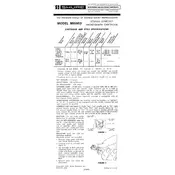
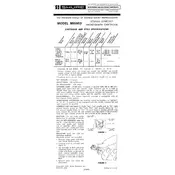
To set up the Shure M959ED, first connect it to a compatible audio interface or mixer using an XLR cable. Ensure the microphone is mounted on a stable stand. Position the microphone about 6-12 inches from the sound source and adjust the angle to capture the best sound quality. Use a pop filter to minimize plosive sounds.
Check the XLR cable connections to ensure they are secure. Verify that the mixer or audio interface is powered on and that the correct input channel is selected. Check the gain settings and ensure the mute button is not engaged. If the problem persists, test the microphone with a different cable or input device.
To reduce background noise, position the microphone closer to the sound source and use a cardioid pickup pattern to focus on the primary sound. Utilize a noise gate or high-pass filter if available on your mixer or recording software. Consider using soundproofing materials in your recording environment.
Regularly clean the microphone grille with a soft, dry cloth to remove dust and debris. Store the microphone in a protective case when not in use to prevent damage. Periodically inspect the XLR connector for any signs of wear or damage. Avoid exposing the microphone to extreme temperatures or humidity.
Yes, the Shure M959ED can be used for outdoor recording. However, it is recommended to use a windscreen to reduce wind noise. Protect the microphone from moisture and extreme weather conditions, and ensure it is securely mounted to prevent handling noise.
To test the frequency response, record a range of sounds across the audio spectrum, such as a frequency sweep or white noise, using the microphone. Analyze the recording with audio analysis software to visualize the frequency response curve and identify any peaks or dips.
Distortion can occur if the input gain is too high. Lower the gain on your audio interface or mixer. Ensure the microphone is not too close to loud sound sources. If using an amplifier, check that the levels are not exceeding the microphone’s handling capacity.
The Shure M959ED requires an audio interface with an XLR input to connect to a computer. Once connected to the interface, use a USB or Thunderbolt cable to connect the interface to the computer. Install any necessary drivers and select the interface as the input device in your audio software.
Check for any nearby electronic devices that might cause interference and move them away from the microphone and cables. Use balanced XLR cables to reduce hum. Ensure the audio equipment is properly grounded and consider using a ferrite bead on the cable to minimize interference.
Yes, the Shure M959ED is suitable for live performances. Ensure the microphone is securely mounted and connected to a PA system with the appropriate input gain settings. Use a pop filter or windscreen to minimize breath and wind noise, and position monitors to avoid feedback.