Shure M80E User Guide
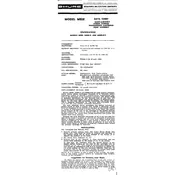
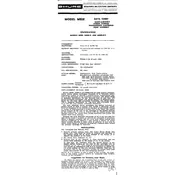
To connect the Shure M80E Microphone to an audio interface, use an XLR cable. Connect the female end to the microphone and the male end to the XLR input on your audio interface. Ensure your interface is powered on and set to the correct input channel.
Position the Shure M80E about 6-12 inches away from the vocalist's mouth. Use a pop filter to reduce plosive sounds and angle the microphone slightly off-axis to minimize sibilance.
To reduce background noise, record in a quiet environment and use soundproofing materials. Utilize a cardioid pickup pattern to focus on sound from the front and minimize sounds from the sides and rear.
Regularly inspect the microphone for dust and debris. Gently clean the exterior with a soft, dry cloth. Store the microphone in a protective case when not in use to prevent damage.
Check all cable connections and ensure the XLR cable is securely connected. Verify that the audio interface or mixer is powered on and configured correctly. Test with a different cable or input to rule out hardware issues.
Yes, the Shure M80E can be used with a wireless system by connecting it to a wireless transmitter with a compatible XLR input. Make sure the wireless system is set to the appropriate frequency range.
Reduce feedback by positioning speakers away from the microphone and lowering the volume levels. Use an equalizer to reduce the frequencies that cause feedback.
Check the gain settings on your audio interface or mixer and ensure they are not set too high. Inspect the XLR cable for any damage or poor connections. Consider using a different cable or input to test.
Yes, the Shure M80E is suitable for live performances due to its durability and directional pickup pattern, which helps isolate the vocalist's sound from surrounding noise.
Ensure proper microphone placement and use a high-quality preamp. Experiment with acoustic treatments in the recording space to enhance sound quality and reduce unwanted reflections.