Shure M73G User Guide
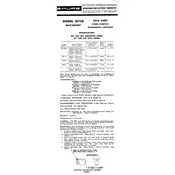
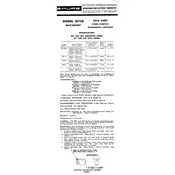
To connect the Shure M73G microphone to a computer, use an XLR to USB audio interface. Ensure the interface supports phantom power if your microphone requires it. Install any necessary drivers and configure your audio settings on the computer to recognize the interface.
To reduce background noise, use a pop filter and position the microphone closer to the sound source. Additionally, use noise gates or reduction plugins in your audio software, and ensure the recording environment is as quiet as possible.
Regularly clean the microphone grille with a soft brush or cloth to remove dust. Store the microphone in a dry, dust-free environment and use a protective case when not in use. Periodically check cables and connections for wear or damage.
Distorted sound can be caused by excessive input levels. Ensure the gain on your mixing console or audio interface is set correctly. Also, check cables for damage and ensure they are properly connected.
For live performance, connect the M73G to a mixing console with an XLR cable, ensuring phantom power is enabled if needed. Position the microphone for optimal sound pickup, and conduct a sound check to adjust levels and equalization.
Yes, the Shure M73G can be used outdoors, but it is recommended to use a windscreen to minimize wind noise. Protect the microphone from moisture and extreme temperature changes to prevent damage.
The optimal distance varies depending on the sound source, but generally, placing the microphone 6-12 inches away provides a good balance of clarity and volume. Adjust according to the specific acoustics and desired sound.
If the microphone is not picking up sound, check that it is properly connected to the audio interface or mixer and that phantom power is enabled if the microphone requires it. Verify that the input channel is not muted and the gain is correctly set.
Store the microphone in a protective case or pouch in a cool, dry place. Avoid exposure to dust, moisture, and direct sunlight to prolong its lifespan.
If the cable is damaged, replace it with a new XLR cable of the same specifications. Using damaged cables can lead to poor sound quality or potential damage to the microphone and connected equipment.